We currently have two types of mod: Neko Skins (skin the cat!) and Languages (Habla Contrapcionez?)
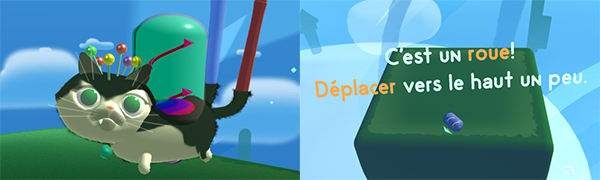
How to install a mod
- Subscribe to a mod you like on the Steam Workshop
- Restart the game or click Reload in the Settings > Mods menu on your monitor
- Current language can be changed from the top of the Settings menu
You can also install mods directly by unpacking them into the Mods Folder at C:\Users\[YOUR_USERNAME]\AppData\Roaming\FC-VR\Mods\[MOD_NAME]\
How to create a Fantastic Contraption mod
Short answer: install and modify the Neko mod example or Language mod example.
Long answer (for Neko mod):
- Open the Settings menu on your desktop monitor
- Click Mods
- Click Mods Folder to open C:\Users\[YOUR_USERNAME]\AppData\Roaming\FC-VR\Mods\
- Download the Neko example mod
- Unpack it to the Mods folder
- Click Reload on the Mods menu (eg ~\FC-VR\Mods\NekoMod_Neelie)
- In the HMD, look at Neko – he should now be black and white
- Edit NekoBody.png (1024×1024) and NekoHead.png (512×512) to change Neko’s appearance
- Edit Details.json to change the mod title and description
- Replace Capsule.png (638×358) with your own Steam Workshop preview image
- Click Reload on the Mods menu to see your changes (or restart the game)
- Click Publish beside your mod to upload it to the Steam Workshop
- Click Update to send a new version to the Steam Workshop
- Click X to delete the mod locally and unsubscribe.
- Published mods can only be removed from the workshop from the Steam Workshop website
Long answer (for Language mod):
- Open the Settings menu on your desktop monitor
- Click Mods
- Click Mods Folder to open C:\Users\[YOUR_USERNAME]\AppData\Roaming\FC-VR\Mods\
- Download the Language example mod
- Unpack it to the Mods folder
- Click Reload on the Mods menu (eg ~\FC-VR\Mods\LanguageMod_French)
- In the game, everything should now be in French
- Edit strings.csv and change text to your language
- Edit Details.json to change the mod title and description
- Replace Capsule.png (638×358) with your own Steam Workshop preview image
- Click Reload on the Mods menu to see your changes (or restart the game)
- Click Publish beside your mod to upload it to the Steam Workshop
- Click Update to send a new version to the Steam Workshop
- Click X to delete the mod locally and unsubscribe.
- Published mods can only be removed from the workshop from the Steam Workshop website
A full level editor is also coming soon. If making mods and custom content is something that interests you and you’d like to see more of that in Fantastic Contraption, please let us know!


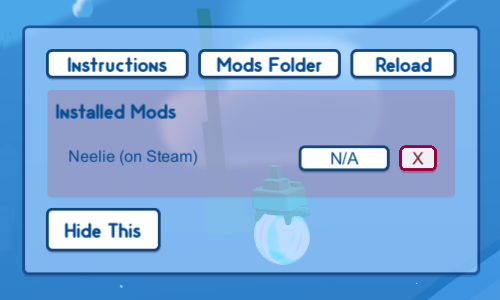
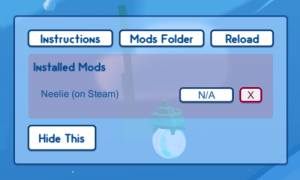
Comments
4 responses to “Contraption Modding”